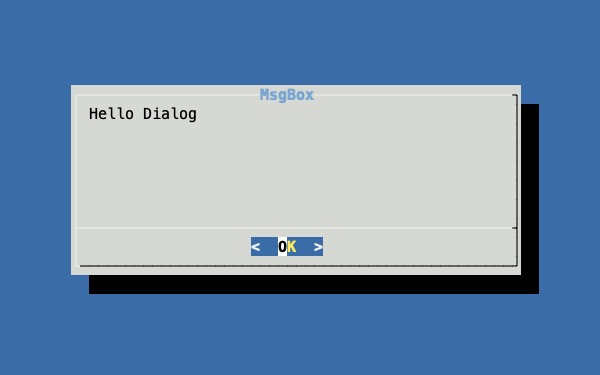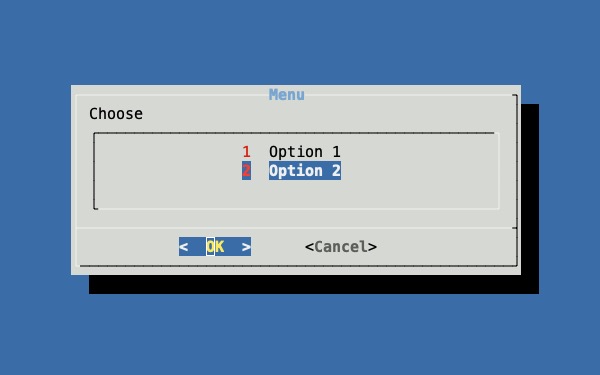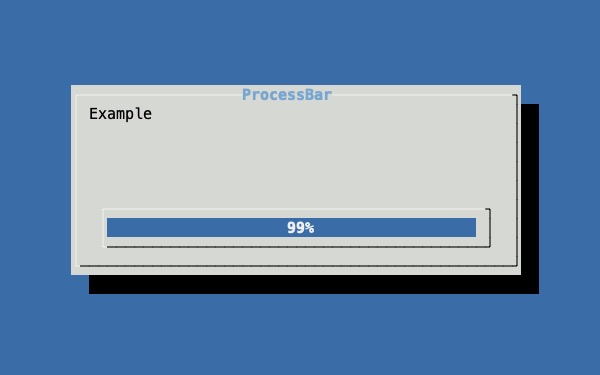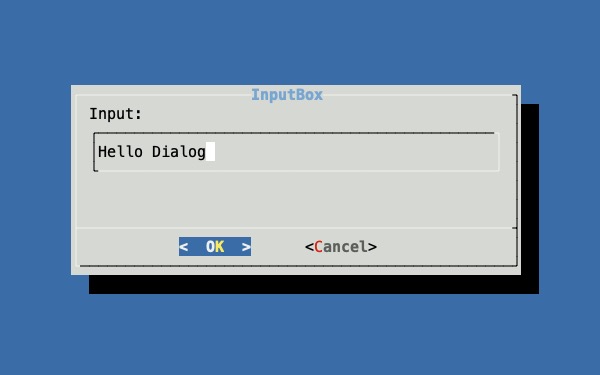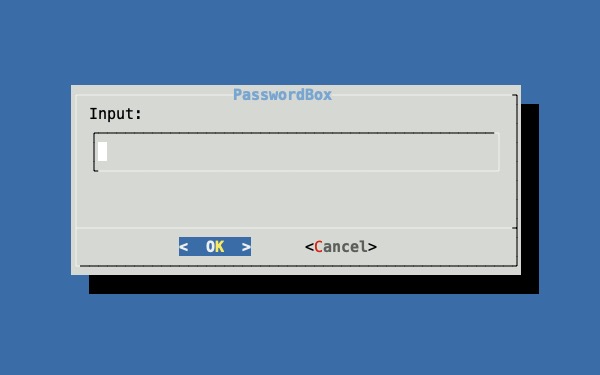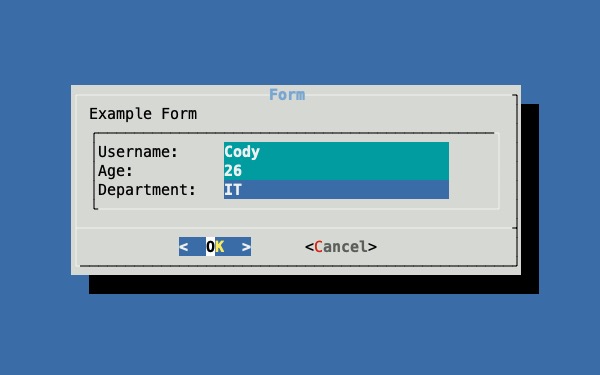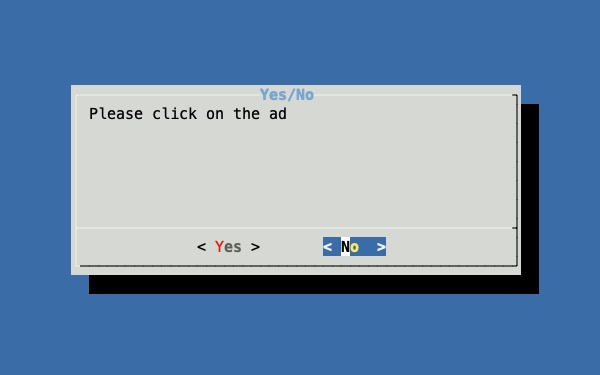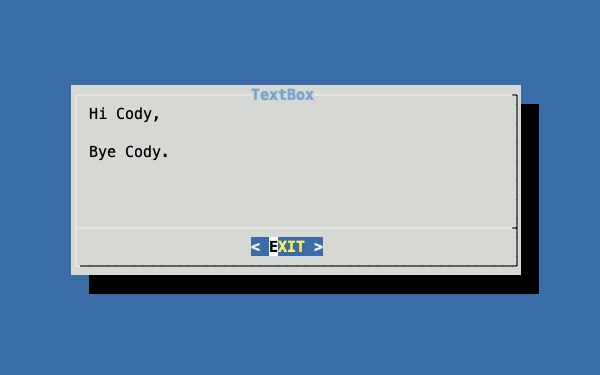最近在寫一些純文字介面的工具,但是在操作上對非資訊人員還是不夠直覺
想知道怎麼開發類似於 BIOS 的文字操控介面,但是礙於不曉得相關的資訊
後來終於讓我查到關鍵字 Text-based user interface/TUI,然後選擇了一個看起來比較靠普的
Dialog
Linux Dialog 是可以在 Terminal 上快速建立圖形交互介面的工具,功能十分強大、方便
撰寫 Shell Script 再搭配 Dialog 可以讓人比較直覺得操作,減少操作上的不便
雖然現在比較多使用網頁進行交互操作,但是可以不必特地架設網頁伺服器,減少一些不必要的問題
安裝
看起來 Dialog 是還有持續在維護,Mac 透過 brew 安裝的版本甚至是 20200327 的版本
可見還是有許多人喜愛以這種風格呈現操作介面
1
2
3
4
|
brew install dialog
dialog --version
> Version: 1.3-20200327
|
1
2
3
4
|
apt-get install dialog
dialog --version
> Version 1.3-20171209
|
1
2
3
4
|
yum install dialog
dialog --version
> Version 1.2-20200523
|
參數
輔助
可能經常會使用的輔助參數,還有一些其他的參數可以透過手冊 dialog(1) - Linux man page 查閱
# 視窗不顯示陰影
--no-shadow
# 結束視窗後清除螢幕
--clear
# 取代按鈕字串
--ok-label <str>
--cancel-label <str>
# 額外按鈕
--extra-button
# 額外按鈕的標籤
--exit-label <str>
# 頂端顯示字串
--backtitle <backtitle>
視窗類型
可能經常會使用的視窗類型,還有一些其他的視窗可以透過手冊 dialog(1) - Linux man page 查閱
# 日曆,選擇時間
--calendar <text> <height> <width> <day> <month> <year>
# 選項清單,選項可以進行複選
--checklist <text> <height> <width> <list height> <tag1> <item1> <status1>...
# 編輯視窗,編輯文檔
--editbox <file> <height> <width>
# 表單,可以依照表格輸入
--form <text> <height> <width> <form height> <label1> <l_y1> <l_x1> <item1> <i_y1> <i_x1> <flen1> <ilen1>...
# 進度條,顯示進度資訊
--gauge <text> <height> <width> [<percent>]
# 輸入框,用來輸入訊息
--inputbox <text> <height> <width> [<init>]
# 選單,選擇清單
--menu <text> <height> <width> <menu height> <tag1> <item1>...
# 訊息框,顯示資訊
--msgbox <text> <height> <width>
# 密碼輸入框,輸入私密資訊
--passwordbox <text> <height> <width> [<init>]
# 單選選單,只能單選一個選項
--radiolist <text> <height> <width> <list height> <tag1> <item1> <status1>...
# 文檔視窗,顯示文檔內容
--textbox <file> <height> <width>
# 確認視窗,確認訊息正確與否
--yesno <text> <height> <width>
簡易範例
MsgBox
把資訊呈現在資訊在訊息框中
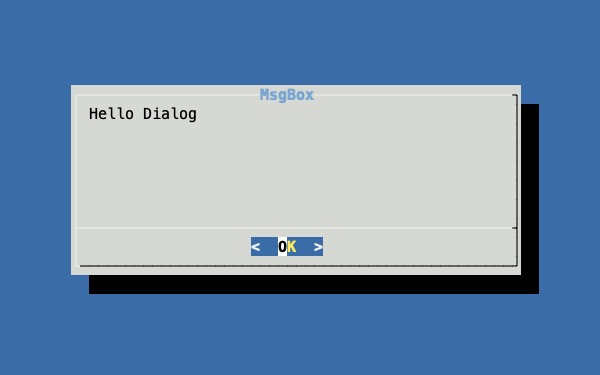
1
2
|
# dialog --title <title> --msgbox <text> <height> <width>
dialog --title "MsgBox" --msgbox "Hello Dialog" 10 50
|
比較會使用到的選單視窗
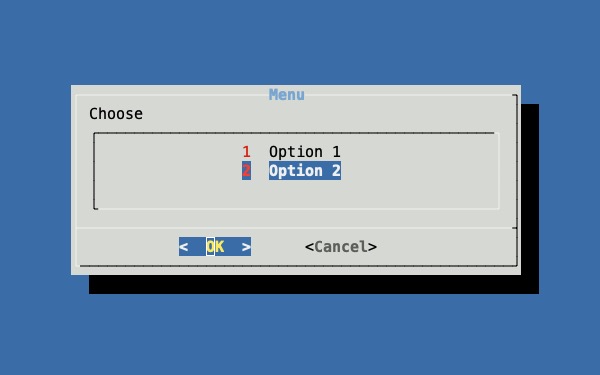
1
2
3
4
|
# dialog --title <title> --menu <text> <height> <width> <tag1> <item1>...
dialog --title "Menu" --menu "Chooseg" 10 50 2 \
1 "Option 1" \
2 "Option 2"
|
ProcessBar
處理時可以顯示的進度條
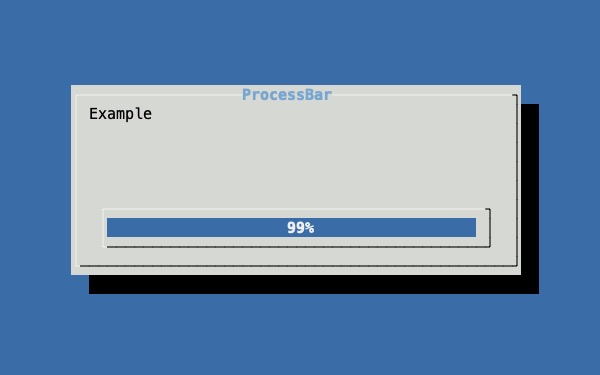
1
2
|
# dialog --title <title> --gauge <text> <height> <width> <percent>
dialog --title "ProcessBar" --gauge "Example" 10 50 99
|
輸入單一資訊的輸入框,會顯示輸入
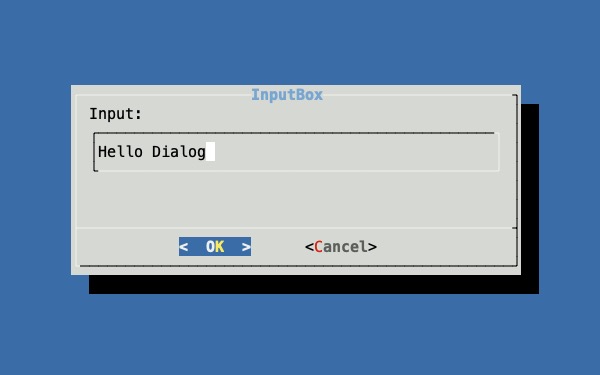
1
2
|
# dialog --title <title> --inputbox <text> <height> <width>
dialog --title "InputBox" --inputbox "Input:" 10 50
|
PasswordBox
輸入密碼的輸入框,不會顯示輸入
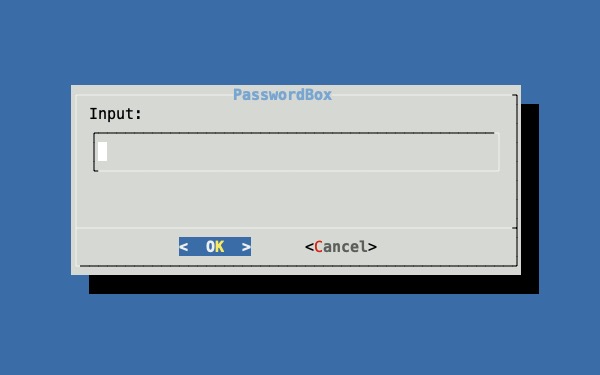
1
2
|
# dialog --title <title> --passwordbox <text> <height> <width>
dialog --title "PasswordBox" --passwordbox "Input:" 10 50
|
需要輸入一份的資料,可以透過表單
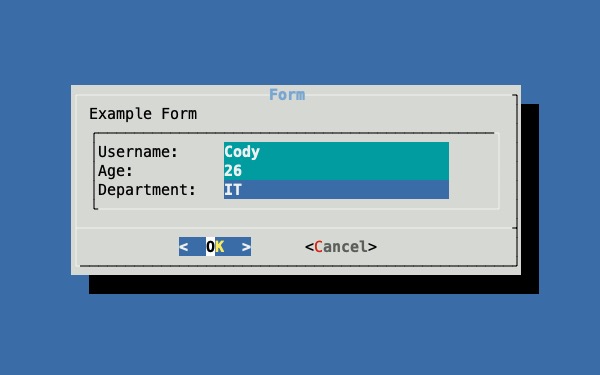
1
2
3
4
5
6
|
# dialog --title <title> --form <text> <height> <width> <form height> \
#<label1> <l_y1> <l_x1> <item1> <i_y1> <i_x1> <flen1> <ilen1>...
dialog --title "Form" --form "Example Form" 10 50 3 \
"Username:" 1 1 "" 1 15 25 0 \
"Age:" 2 1 "" 2 15 25 0 \
"Department:" 3 1 "" 3 15 25 0
|
YesNo
確認或取消的視窗
請幫我點廣告…NO!!
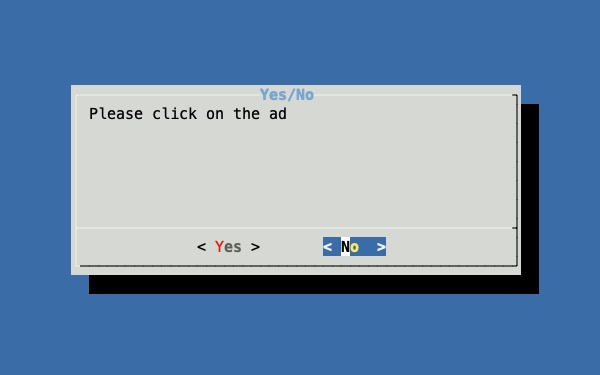
1
2
|
# dialog --title <title> --yesno <text> <height> <width>
dialog --title "Yes/No" --yesno "Please click on the ad" 10 50
|
TextBox
顯示文字檔內容
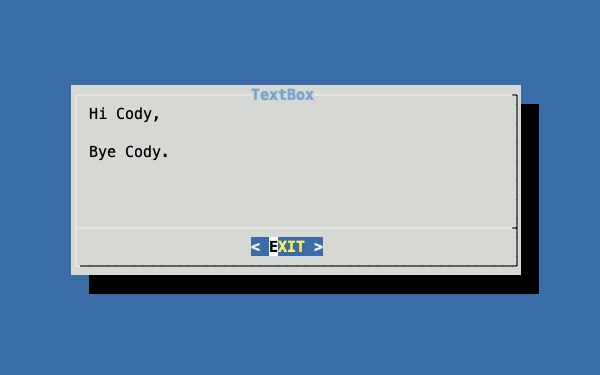
1
2
|
# dialog --title <title> --textbox <Filepath> <height> <width>
dialog --title "TextBox" --textbox /Users/cody/Desktop/example.txt 10 50
|
實際應用
透過以上的範例撰寫一個比較實際的 Shell Script

1
2
3
4
5
6
7
8
9
10
11
12
13
14
15
16
17
18
19
20
21
22
23
24
25
26
27
28
29
30
31
32
33
34
35
36
37
38
39
40
41
42
43
44
45
46
47
48
49
50
51
52
53
54
55
56
57
58
59
60
61
62
63
64
65
66
67
68
69
70
71
72
73
74
75
76
77
78
79
80
81
82
83
84
85
86
87
88
89
90
91
92
93
94
95
96
97
98
99
100
101
102
103
104
105
106
107
108
109
|
#/bin/bash
OK=0
CANCEL=1
ESC=255
BACKTITLE="Cody Blog - Example"
Menu(){
while :
do {
Selection=$(dialog --title "CodyBlog - Menu" --clear \
--backtitle "$BACKTITLE" \
--cancel-label "Exit" \
--menu "Choose one" 12 45 5 \
1 "Test 01" \
2 "Test 02" \
2>&1 > /dev/tty)
result=$?
if [ $result -eq $OK ]; then
Select $Selection
elif [ $result -eq $CANCEL ] || [ $result -eq $ESC ]; then
Exit
fi
} done
}
Select(){
Choice=$1
case $Choice in
1) # Option 1
Option1
;;
2) # Option 2
Option2
;;
esac
}
Option1(){
while :
do {
exec 3>&1
Input=$(dialog --title "$Title" --clear \
--backtitle "$BACKTITLE" \
--form "Please input:" 10 70 5 \
"Input1:" 1 2 "" 1 14 48 0 \
"Input2:" 2 2 "" 2 14 48 0 \
2>&1 1>&3)
result=$?
exec 3>&-
IFS=$'\n'
Values=($Input)
unset IFS
if [ $result -eq $CANCEL ] || [ $result -eq $ESC ]; then
break
elif [ $result -eq $OK ]; then
MsgBox "${Values[0]}" "${Values[1]}"
if [ $result -eq $OK ]; then
break
fi
fi
} done
}
Option2(){
while :
do {
Number=$(dialog --title 'Option 2' --clear \
--backtitle "$BACKTITLE" \
--radiolist 'Select Item:' 15 70 2 \
1 Radiolist1 off \
2 Radiolist2 on \
2>&1 > /dev/tty)
result=$?
if [ $result -eq $CANCEL ] || [ $result -eq $ESC ]; then
break
elif [ $result -eq $OK ]; then
MsgBox "$Number"
break
fi
} done
}
MsgBox(){
Input1=$1
Input2=$2
Msg="$Input1\n"
Msg="${Msg}$Input2"
dialog --title "MsgBox" --clear \
--backtitle "$BACKTITLE" \
--yesno "$Msg" 10 70
result=$?
}
Exit(){
clear
echo "Program Terminated."
exit
}
Menu
|
結論
第一次寫 Shell Script 寫的那麼開心,這樣的介面真的很讓人賞心悅目
而且操作起來方便許多,使用者從介面上的理解會比純文字介面的理解上可能會稍許好的多
提供給其他人使用也會更容易上手,其實只是撰寫 PPT 文件、技術文件比較好看
Ref
- dialog(1) - Linux man page
- Bash display dialog boxes
- Create menus and dialogs for shell scripts